Getting Started
Welcome to Nexion — the next-generation Web3 SSH manager! This guide will help you get started in 5 minutes and experience the revolution of decentralized server management.
🚀 What is Nexion?
Nexion is an innovative SSH management tool that:
- Replaces traditional SSH keys with crypto wallets for enhanced security
- Stores configurations securely on the blockchain for cross-device synchronization
- Features transparent pricing based on OKB, pay-as-you-go model saving up to 95% costs
- Supports multiple Web3 wallets, including OKX Wallet, MetaMask, and more
📱 Step 1: Install a Web3 Wallet
What is a Web3 Wallet?
A Web3 wallet is your digital identity and asset management tool, similar to a traditional bank card but more secure:
- Private keys are fully under your control, no need to trust third parties
- Supports multiple cryptocurrencies, including OKB, ETH, and more
- One wallet for multi-platform use, compatible with both mobile and desktop
Recommended Wallet: OKX
We recommend using OKX ecosystem products, which include complete exchange and wallet functionality:
Option 1: OKX Main App (Recommended for beginners)
Includes exchange + wallet functionality, suitable for users who need to purchase OKB:
Option 2: OKX Wallet (Standalone Wallet)
Pure wallet functionality, suitable for advanced users who already have OKB:
Beginner Wallet Setup Tutorial
Step 1: Create Wallet
- Download and install the OKX app
- Open the app and select "Create Wallet"
- Set a secure password (6-20 characters)
- Proceed to backup seed phrase
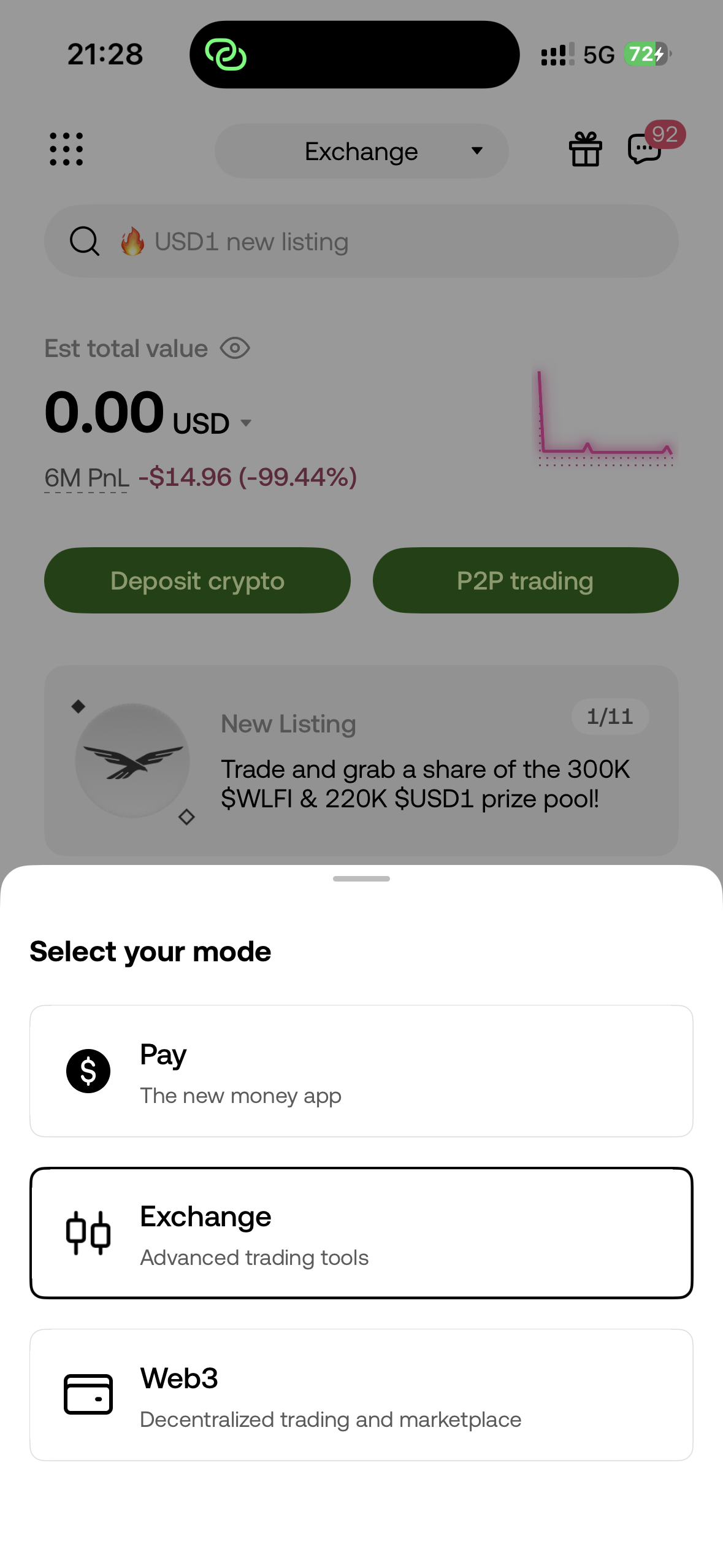
Step 2: Backup Seed Phrase (Extremely Important!)
- Record seed phrase: Write down the 12 English words with pen and paper
- Store securely: Keep in a safe place, don't take screenshots or store in cloud
- Verify seed phrase: Click words in the prompted order for verification
⚠️ Important Reminder: The seed phrase is the only way to recover your wallet. Losing the seed phrase = losing your assets!
Step 3: Get OKB Tokens
For blockchain beginners: Purchase through OKX Exchange
- Buy USDT with fiat currency
Terminal
OKX Homepage → "Buy Crypto" → Select USDT → Enter amount → Choose payment method
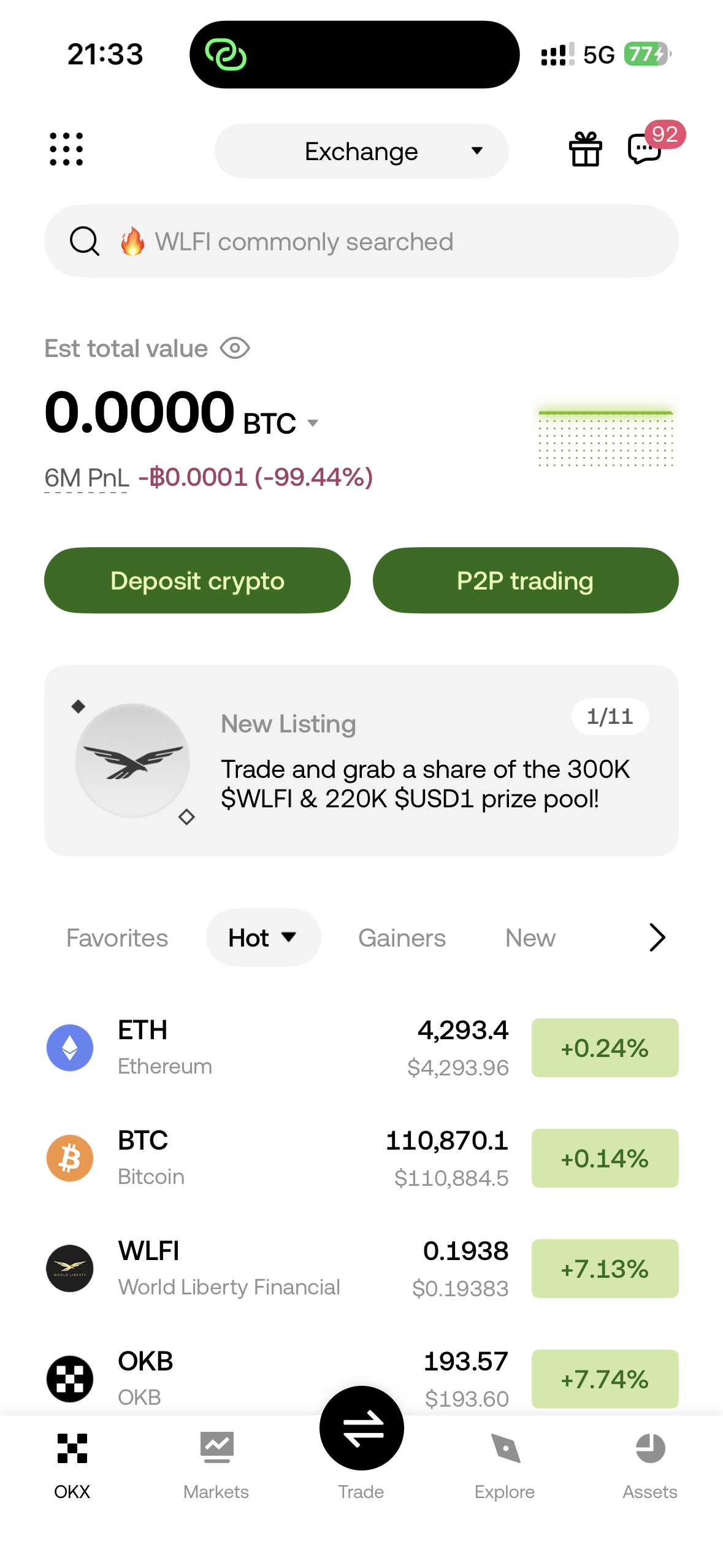
- Convert USDT to OKB
Terminal
Homepage → "Trade" → "Convert" → USDT to OKB → Confirm conversion
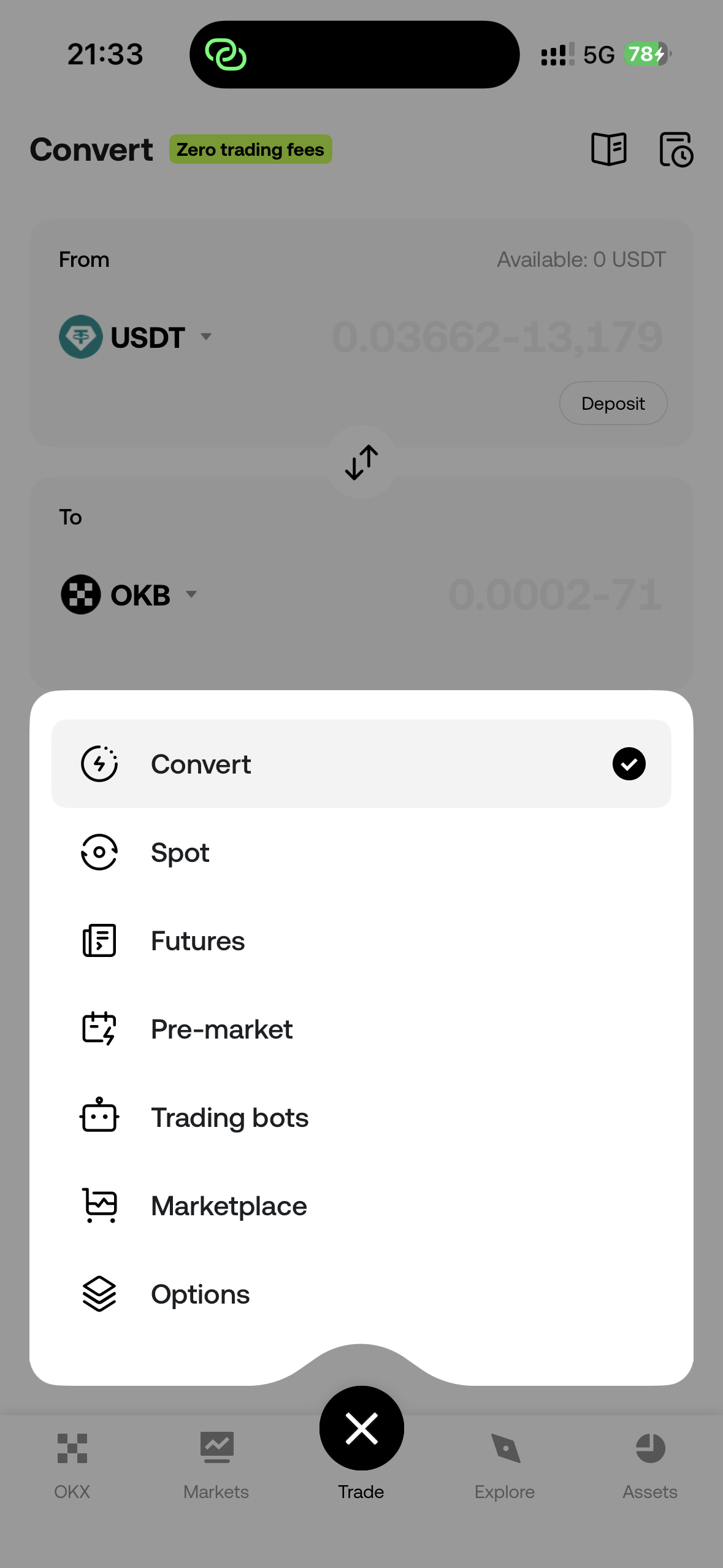
- Transfer to wallet address
Terminal
Assets → OKB → Withdraw → Enter wallet address → Select X Layer network → Confirm transfer
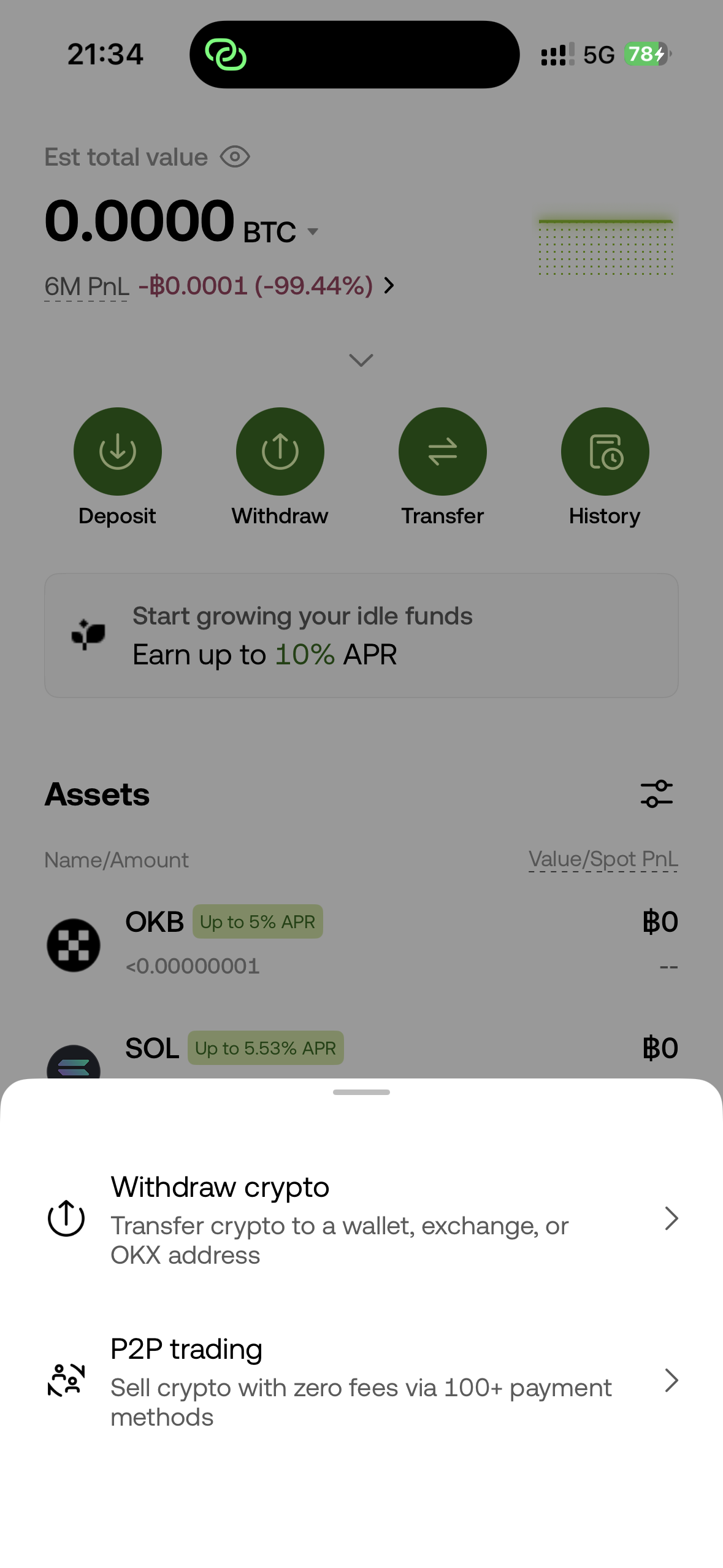
For blockchain veterans: Direct transfer
If you already have OKB or other tokens, you can:
- Transfer OKB from other exchanges to your wallet address
- Use cross-chain bridges to convert assets from other chains to OKB on X Layer
- Exchange other tokens for OKB through DEX
Step 4: Switch to X Layer Network
Nexion runs on X Layer blockchain, so you need to switch networks:
-
Open wallet settings
TerminalWallet homepage → Network name in top-right → Add network -
Switch to X Layer
- After successful addition, select X Layer as the current network
- Ensure your OKB is on the X Layer network
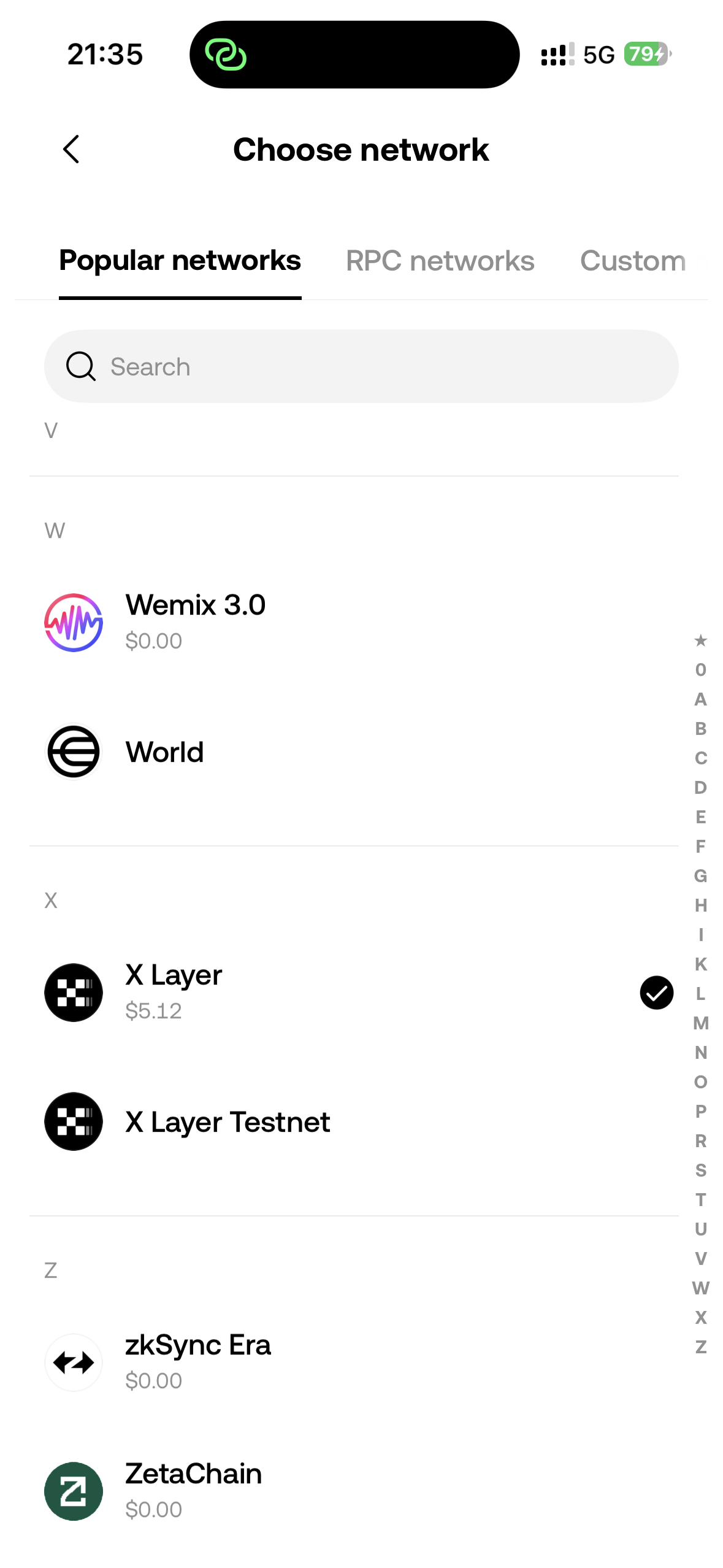
📥 Step 2: Install Nexion
Download App
Visit our Installation Guide to download the version suitable for your system:
- macOS - Released, supports Intel and Apple Silicon
- Windows/Linux - In development, coming soon
Why is Nexion More Secure?
Problems with traditional SSH management:
- Private key files are easily lost or stolen
- Configurations stored locally, difficult to sync
- Password authentication vulnerable to brute force attacks
- Unable to track access history
Nexion's Web3 solution:
- Wallet signature authentication: Uses cryptographic-level digital signatures, thousands of times more secure than traditional passwords
- Blockchain storage: Configurations encrypted and stored on decentralized networks, never lost
- Decentralized identity: Your wallet address is your identity, no need to register accounts
- Traceable operations: All operations recorded on blockchain, complete audit history
🔗 Step 3: Connect Wallet
Connection Process
When starting Nexion for the first time:
-
Click "Connect Wallet"
- App will automatically detect available wallets
- Recommend using OKX Wallet
-
Select wallet type
TerminalOKX Wallet (Recommended) - Optimized for OKB ecosystem MetaMask - Widely used Ethereum wallet WalletConnect - Supports multiple mobile wallets -
Authorize connection
- Wallet will pop up connection request
- Click "Connect" to authorize app access
-
Identity verification signature
- App requests signature for identity verification
- Signing is free and doesn't consume tokens
- Click "Sign" to complete identity binding
How Do We Use Your Wallet?
Nexion's wallet-based implementation:
-
Identity Authentication
TerminalWallet signature = Identity verification Wallet address = Unique user ID, no need to register accounts -
Configuration Management
TerminalSupports both password and private key SSH authentication methods Adding/modifying configurations requires wallet signature confirmation -
Data Encrypted Storage
TerminalConfiguration info → Wallet signature encryption → Upload to blockchain Retrieve config → Decrypt based on signature → Display to user Only your wallet can decrypt your own configurations -
Fee Structure
TerminalPaid operations: Registration, adding configs, modifying configs (one-time OKB fee) Free operations: Query configs, SSH connections, FTP transfers (no fees) No subscription model, pay-as-you-go
Security Guarantees:
- 🔐 Wallet signature encryption: Configurations encrypted using signature results, absolutely secure
- 🛡️ Private keys never leave wallet: Nexion cannot access your private keys
- 📝 Auditable operations: All valuable interactions recorded on blockchain
- ⚡ Decentralized storage: Configurations stored on blockchain, never lost
🎯 Next Steps
Congratulations! You've mastered the basics of Nexion. Next, you can:
- View Product Roadmap to learn about upcoming enterprise features
💡 Tip: You can click the "Help" button in the app at any time to access these documents.
Have questions? Join our Community Forum or submit Issues!
